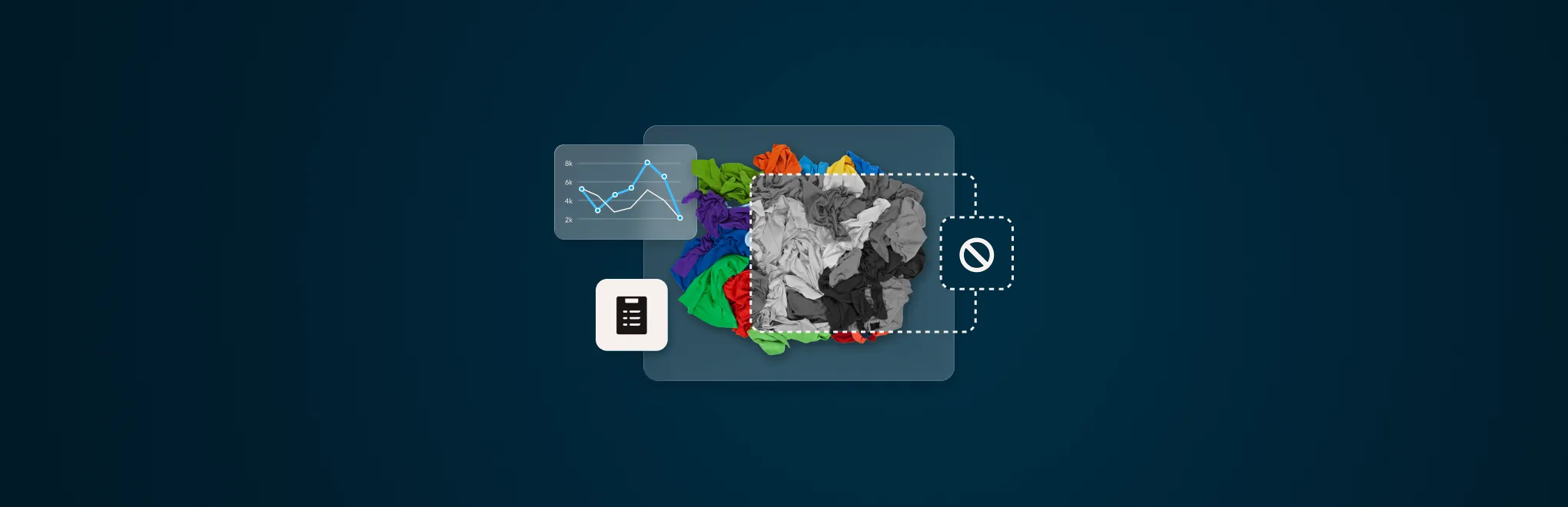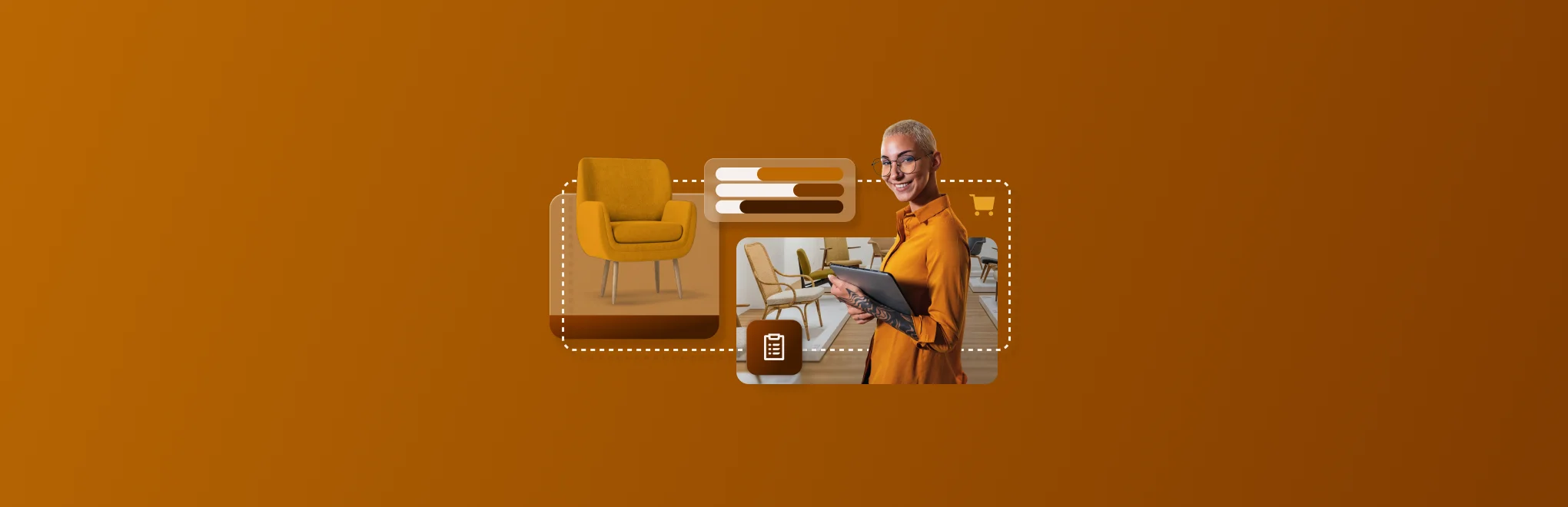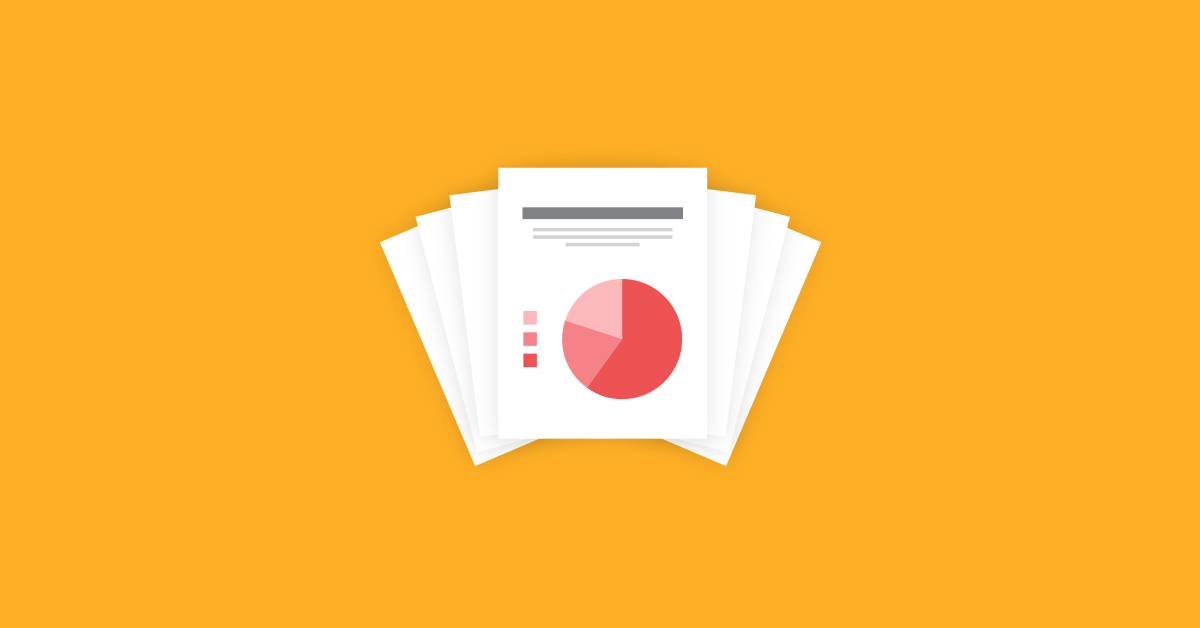
2020 was an unpredictable year, full of challenges and opportunities. Now that we’re in 2021, it’s time to take a look back and see where the wins were, what worked and what didn’t and what retailers have to build on for the coming months. Kick off 2021 on the right foot by taking a look at your retail data with these six Lightspeed Retail and Analytics reports. They’ll give you actionable information you can use to make the right decisions when it comes to inventory, sales and labor.
In this post, we’ll go over:
Find out how you can harness retail data to increase profitability
Don't just guess. Make better decisions. Make them with data.
Why is retail reporting important?
Analytics give you the retail data you need to make decisions that aren’t just shots in the dark. Data helps you measure successes and failures, so when you’re confronted with a problem—or an opportunity—you can make the most of it.
2020 defined a new normal for businesses. 2021 will be a year of new digital sales tactics and more omnichannel thinking. Diving into new tactics without a way to measure the impact on your business means you won’t be able to pinpoint exactly what’s giving you the results you want. That means you might be left behind by competitors who are taking a deeper look at the details.
Getting comfortable with retail reporting will help you respond faster to shifts in your business as you look to the future of commerce. By running these reports, you can go into 2021 confident; you’ll be able to double down on what works, reinvent what doesn’t and know when you’re on the right track.
6 important reports for actionable retail data
1. Sales over time
Report available in Lightspeed Retail
The sales over time report is a straightforward way to see how your business performed throughout the year. 2020’s results likely won’t look like previous years—though a hearty congratulations is in order if you have consistent growth over 2019’s numbers!
Once you have your retail data, you can start making decisions for replicating your successes and addressing any low points. High sales tell you which COVID-slump countermeasures you employed—such as curbside pickup or virtual shopping appointments—were working.
If you had strong sales in the summer months, think about what you were doing around that time—can you replicate that success again this year? If you identify any weeks and months that had slumps, can you apply your promotional tactics from your better months to your 2021 business plan to avoid those going forward?
If you have multiple stores, running this report by store and by overall business performance is crucial. If you only view your data as a whole, you may find one of your locations had a particularly good month that masks weak performance in another location. If you only view your data by store, you may miss how well you’re doing overall.
How to run this report
- Open Lightspeed Retail and navigate to Reports.
- Start a new Sales over time report. Set the date range from January 1st to December 31st of the previous year.
- Specify if you want the data to be grouped by day, week or month in the dropdown menu. We recommend reviewing this data by week or month.
- For multi-store accounts: under the Shop dropdown menu, select the store you’d like to run the report for, or select All shops to see aggregated data.
- Hit Search to run the report.
2. Profit year over year
Report available in Lightspeed Analytics
Retail reporting on your profits will take factors like expenses (salaries, purchases), fees or overhead (rent, bills) and taxes into account. Running this report gives you an idea of what revenue you have on hand to invest in your business in 2021, whether that be through introducing subscription billing, offering appointment shopping or beefing up your omnichannel retail strategy.
Keep in mind that your profits and your sales are different numbers. Your sales are your overall totals—reports on your sales will tell you how much revenue you made without any caveats or qualifications. On the other hand, your profits are what you take home at the end of the day. Making that distinction crystal clear is crucial, as your profits are how much you have after your expenses are paid.
Be sure to run this report with variations to get the full picture. You may want to adjust your purchasing plans based on the true profits a brand may be bringing in. If sales for a brand or category are low, but the relative profit percentage on those sales is very high, you could consider promoting the products to broaden their potential reach.
How to run this report
- Open Lightspeed Analytics and navigate to Sales and Inventory > Reports.
- Start a new Profit year over year report by clicking the Options button. Select the report variant you wish to view, i.e. default, by vendor, by category.
- For multi-store accounts: under Dimensions > Multi-Shop, find the Store dimension. Add it to the report as a pivot and hit Run.
3. Units per sale
Report available in Lightspeed Retail
Running the units per sale report will give you some insight as to how your sales were impacted by lockdowns and how successful the measures you took to counter their impact on your business were. Historical data will come in handy here.
Having this information helps you make the right decisions for growth. If you’re operating multiple stores, run the report for each shop individually because what is true in one shop may not be the case in another.
Ultimately, you want your retail datato reflect more units per sale. However, depending on your industry, your customer base may have cut back on their spending for at least a part of 2020. Try examining your report results against a calendar of the different promotions and new sales tactics you tried out last year. If any particular sales strategy correlates with more units per sale, incorporate them into your 2021 business plan.
Note: reading this report will be easier if you select a date range of less than a year. We recommend running the report for your highest and lowest sales points of the year, as identified in your other reports.
How to run this report
- Open Lightspeed Retail and navigate to Reports.
- Start a new Units per sale report. Set the date range to your desired date range, i.e. July to August of the previous year.
- For multi-store accounts: under the Shop dropdown menu, select the store you’d like to run the report for, or select All shops to see aggregated data.
- Hit Search to run the report.
4. Dusty inventory
Report available in Lightspeed Analytics
Dusty inventory weighs you down—if cash isn’t coming in, you can’t purchase new products and invest in new technology. Having this retail data lets you know what products to liquidate and what brands you may want to transition away from in the future. It’s a good idea to run this report to see where customer buying habits may have shifted throughout the year—there’s no use in trying to sell old products customers have demonstrated they’re not interested in.
By default, the dusty inventory report identifies any inventory that has sat unsold on your shelves for more than 180 days. You can shorten or extend the date range if you feel your products have a different life cycle than six months. If you’ve been performing your inventory cycle counts you may have already identified these products on your own, but this report will put them all in one place for easy reference.
How to run this report
- Open Lightspeed Analytics and navigate to Sales and Inventory > Reports.
- Start a new Dusty inventory report by clicking the View report button.
- For multi-store accounts: under Dimensions > Multi-Shop, find the Store dimension. Add it to the report as a pivot and hit Run.
5. Holiday performance year over year
Report available in Lightspeed Analytics
If you have historical data stretching back further than a year, you should run this report. Typically, the holiday period generates up to 30% of a retailer’s profits—solid holiday sales set the stage to grow in the new year.
The 2020 holiday season may have looked a little different for your business than previous years. However, you can still gain some actionable insights from taking a look at this data.
Make notes of what promotions you were running and what sales caught the eyes of your customers. Look for your top sales days during the 2020 holiday season—did your sales increase after you advertised curbside pickup or started offering free shipping? In addition to applying those lessons to the 2021 holiday period, you can start implementing them throughout the year.
How to build this custom report
- Open Lightspeed Analytics and navigate to Sales and Inventory > Reports.
- Start a new Recent sales report by clicking the View report button.
- Set the Sale completed date filter to sales in the last 3 complete years.
- Under Dimensions > Sale, add the Completed date > Month Name dimension as a filter. Set the filter fields to November OR December.
- Click the New button on the Custom Fields header. Select Custom dimension and input the following code: date(extract_years(now()),extract_months(${sales.time_stamp_date}),extract_days(${sales.time_stamp_date}))
- Name your new dimension Relative Day of Year. Click Save and add the dimension as a pivot.
- Under Dimensions > Sale, remove the Completed Date > Date dimension by clicking it.
- Under Dimensions > Sale, add Year as a pivot.
- Click Run to generate the new report. Sort the results by sale line total.
- Click Save as new report to save this custom report to run again in the future.
For more detailed steps on how to build this report, see Analytics Custom Building: Holiday Season Year over Year.
6. Top employee
Report available in Lightspeed Analytics
By running this report, you’ll be able to identify who on your team is going above and beyond. Your superstar employees are leaders in your business. Scheduling your top sellers during crucial shifts will boost your sales, and celebrating past successes increases overall morale.
Recognizing those wins is more important than ever in 2021; like business owners, retail employees have been dealing with unknowns, lockdowns and challenges. Letting employees know you’ve seen their hard work helps bolster spirits. It also identifies who you should turn to for context on some of the retail data you’ve been gathering. These are the employees who have still been connecting to customers, and they’ll be able to tell you what it is customers have been responding to.
This version of the report measures sales totals. You can add further pivots in Lightspeed Analytics, such as average basket value or margins, according to the sales targets you set for your team.
Follow these steps to build this custom report:
- Open Lightspeed Analytics and navigate to Sales and Inventory > Reports.
- Start a new Recent sales report by clicking the View report button.
- Set the Sale completed date filter to sales in the last 1 complete year.
- Under Dimensions > Sale, remove the Completed date dimension by clicking it.
- Under Dimensions > Sale line, find the Employee dimension; add it as a pivot.
- Click Run to generate the new report. Sort the results by sale line total.
- Click Save as new report to save this custom report to run again in the future.
For more detailed steps on how to build this report, see Analytics Custom Building: Top Employees Last Year.
Get the retail data you need to take on the future with Lightspeed
Trying to grow your business on gut feelings is difficult at best. These six retail reports will help you make the right decisions, backed up by your own data you can trust.
If you’re ready to get started with using retail data in your business, let’s talk about your options. From built-in reports to the streamlined Analytics Core to our full retail reporting suite, Lightspeed has a solution that fits your business.

News you care about. Tips you can use.
Everything your business needs to grow, delivered straight to your inbox.