
As your business needs evolves and new challenges present themselves, you may need to move your business or rearrange the physical set up — which will include the placement of your register. To help with the move and minimize any downtime, we’d like to offer some tips to make the transition as smooth as possible.
1. Always remember which port your hardware is plugged into
When you move your computer, Windows or Mac OS, remember where your hardware was plugged. When unplugging your hardware and plugging it in another USB port, you run the risk that your computer will treat this device as a brand new device. By plugging into the same ports following the move (whether using a port on a USB hub or plugging directly into the computer), you minimize the chance of needing to get assistance in setting the hardware back up. This mostly applies to label and receipt printers.
2. Shutdown your computer and turn off your hardware before disconnecting
While sometimes circumstances may require you to turn things off while in use by disconnecting their powersource, shutting down your hardware correctly before disconnecting anything lowers the chance of damage caused by sudden power losses. If your device does not have an on/off switch, disconnect its power source. For Windows or Mac OS, using the shutdown command under START or under the APPLE MENU will do a safe shutdown. If updates are pending for Windows, let those updates take place before turning off as interrupting an update can cause severe damage to your computer.
3. Measure the lengths of cable at your new workspace before moving all your hardware
The length of wires on your computer will determine how you position your hardware. The rule of thumb when verifying cable length is always leaving some slack so that you have leeway to move hardware and devices as needed. Cables should never be taut and stretched, with at least 12 to 18 inches of extra length. Tightly stretched cables can damage your hardware devices by causing wire shorts or damaging the ports on the computer or peripheral device from some minor movement or bump.
4. Never daisychain power strips
A daisychain is when you take an extension and plug it into another extension. Electricians and Fire Departments recommend NEVER daisychaining power strips as this can overload a power strip causing fires, electric shock or damage your hardware plugged into it. Before using a jury-rigged power setup, consult with an electrician to see what options you have.
5. Test wireless signal quality from your new location
Check your wireless signal quality if you are using a wireless network in your shop. Obstacles like walls, partitions, and other wireless networks can severely interfere with connectivity between your computers, iPads, printers and your wireless access point, router or internet modem. Before making any setup a permanent fixture, test the locations wireless signal quality by doing a few transactions from that location to make sure your connection is strong.
6. Assume nothing and test your new setup
After moving all of your hardware, getting it connected, and turning it on, test your success. You should be able to conduct all of the operations required in a normal sale, label printing, and other tasks you do at your workstation normally. Give yourself the time to call support if you experience any issues and make sure you’re ready to go when the time comes.
Being prepared for your move and ensuring that you follow all precautions could save you hours on resolving potentially serious technical issues. Plan ahead and make sure you follow our recommended precautions to keep your equipment functioning properly.

News you care about. Tips you can use.
Everything your business needs to grow, delivered straight to your inbox.

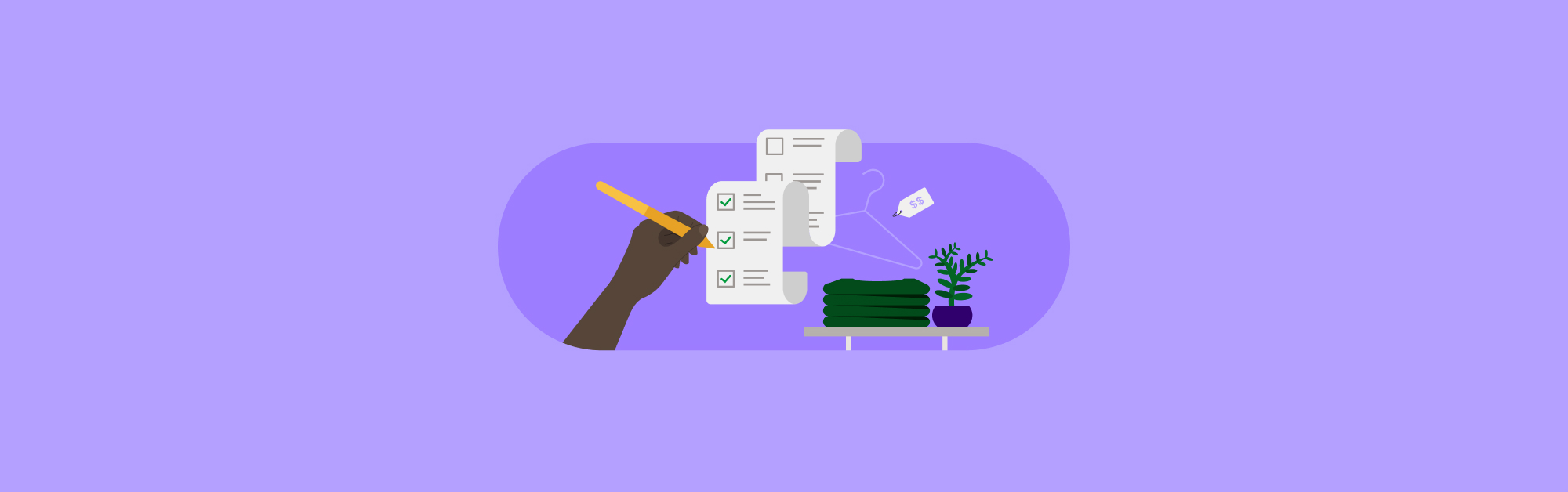
![11 Tips To Make Your Pop-Up Shop a Roaring Success [For Retail Store Beginners and Pros Alike]](https://blog-assets.lightspeedhq.com/img/2021/06/2da3ae10-blog-hero_pop-up-shop.jpg)